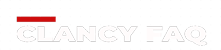If you use an iPhone, you may have encountered circumstances when you needed your phone to remain silent but still get essential notifications. IPhone’ “Vibrate on Silent” feature comes in handy in these circumstances. When your phone is in quiet mode, this modest feature enables it to vibrate, keeping you updated without disturbing others. This article will go through how the iPhone’s “Vibrate on Silent” function works and how to make the most of it to find the ideal balance between being connected and getting some quiet time.
-
Understanding iPhone Silent Mode: The Power of Silence
Let’s first examine the iPhone’s Silent Mode before exploring the “Vibrate on Silent” feature. Silent Mode, which can be activated by flipping the ring/silent button on the side of the device, mutes all incoming calls and notifications and stops your phone from making any noises. It’s a crucial tool when you need to act appropriately in calm settings like meetings or classrooms.
-
Turning on “Vibrate on Silent” mode
You might be concerned about how you’ll know if someone calls or sends an urgent message if Silent Mode is on. “Vibrate on Silent” fills the gap. When this feature is turned on, your iPhone will silently vibrate when you get notifications, even when it is in Silent Mode. By doing this, you can stay informed of critical calls and texts without bothering those around you.
-
Creating Custom Vibration Patterns
Customizing vibration patterns is one of “Vibrate on Silent”‘s lesser-known functions. You can make your own vibration patterns in addition to the ones Apple offers. Go to Settings > Sounds & Haptics > Ringtone > Vibration to access this option. Here, you can choose from pre-made patterns or type in your own by clicking “Create New Vibration.”
It’s simple to make your own vibration pattern; simply tap the screen in the desired rhythm, and your phone will record it. After that, you can save it with a name of your choice. You may identify the caller without glancing at your phone by assigning different vibrations to certain contacts, which can be especially helpful in crowded or noisy circumstances.
-
Make the most of battery life by using “Vibrate on Silent”
Even though the “Vibrate on Silent” option is unquestionably useful, some battery power is used. You can control this feature more effectively if you ever find yourself in circumstances where battery life is an issue. When not necessary, toggle “Vibrate on Silent” off in Settings > Sounds & Haptics. By doing this, you can balance your need to stay connected with your desire to extend the battery life of your iPhone.
You may also consider adjusting the vibrations for particular apps or notifications. Some apps may frequently send notifications that cause vibrations each time, draining the battery unnecessarily. Select the app you wish to modify from the Settings > Notifications menu, then select the notification style, including vibration settings, that best suits your requirements.
-
Vibrate is not working in Silent mode; Troubleshooting
There are a few actions you may take to troubleshoot if your iPhone won’t vibrate even when the “Vibrate on Silent” function is turned on:
- Verify the Silent Mode switch. Make sure that your iPhone’s physical ring/silent switch is correctly set to Silent Mode. Accidental switches can occasionally lead to misunderstandings.
• Switch off your iPhone. Many software-related bugs can be fixed with a straightforward restart. To see if the vibrate feature on your iPhone returns to operation, turn it off and then on again.
• Verify the vibration settings. Make sure the “Vibrate on Silent” option is turned on by going to Settings > Sounds & Haptics. Make sure you have a vibration pattern chosen as well.
• Update your iOS: Outdated iOS versions may result in unforeseen problems. To make sure your iPhone is on the most recent stable version, search for and apply any software updates that are available.
After attempting these fixes, if the issue still exists, it may be necessary to seek further help from Apple Support.
Conclusion
The iPhone’s “Vibrate on Silent” feature finds a careful balance between remaining connected and remaining covert. You can maximize this feature to make sure you never miss crucial messages while avoiding interruptions by turning it on, customizing vibration patterns, and optimizing battery usage. You can rely on this feature to keep you informed without calling attention to your device, whether you’re in a meeting, a theatre, or a quiet setting. Utilize the “Vibrate on Silent” feature to give your iPhone a smooth and considerate mobile experience.