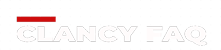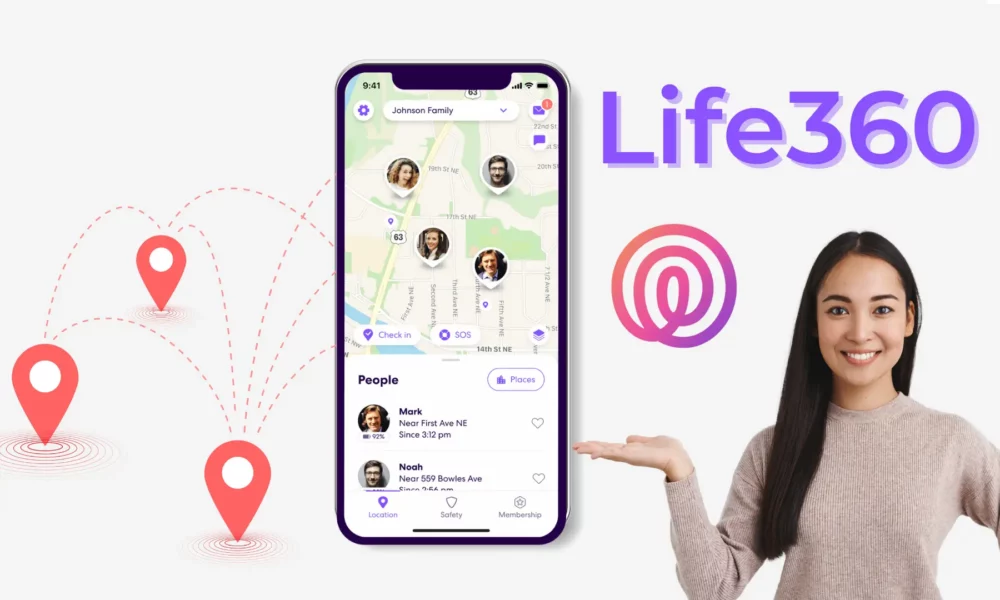With the help of the well-known family locator app Life360, you may monitor the whereabouts of your loved ones. It’s an excellent tool for maintaining communication and guaranteeing everyone’s safety. But, just like any program, there may occasionally be problems with it. Users frequently complain about Life360’s inability to update location. Don’t worry if you’ve found yourself in this annoying circumstance. This blog post will examine the possible reasons why Life360 not updating its location and offer workable fixes to resolve the issue.
Understanding the Causes
Before we begin debugging, it’s important to comprehend the possible causes of Life360’s location updates not happening. With this knowledge, you’ll be able to identify the problem and implement the right solution.
1. Poor GPS Signal
The most common reason for location tracking problems in Life360 is a weak GPS signal. Your smartphone won’t be able to reliably update your location if it can’t build a solid connection with GPS satellites.
2. App Permissions
For Life360 to operate properly, some permissions must be granted. The app will not be able to access the location information on your smartphone if it does not have the required permissions.
3. Outdated App Version
Relying on an antiquated version of the Life360 application may result in incompatibilities, such as location updates not working properly. Updates are frequently released by developers to address bugs and enhance performance.
4. Battery Optimization Settings
Aggressive energy efficiency settings on some Android smartphones may prevent background location updates. These configuration options may prevent Life360 from updating your location.
Now that we are aware of the possible reasons, let’s investigate a step-by-step solution for the problem.
Troubleshooting Life360 Location Update Problems
To fix the problem with Life360 not updating location, use the following troubleshooting steps:
1. Check Your GPS Signal
Update issues with location could be caused by a weak GPS signal. Here’s how to examine and enhance it:
- Verify that the GPS on your device is enabled in the settings.
- To gain a clear view of the sky, find a space outside that is open and free of tall buildings or other structures.
- To restore GPS connections, restart your device.
2. Verify App Permissions
For Life360 to access your location, some permissions must be granted. To confirm that it possesses the required authorizations:
- With an Android device, navigate to “Settings” > “Apps” > “Life360.”
- If location access is not enabled, tap “Permissions” and check.
- iOS users should navigate to “Settings” > “Privacy” > “Location Services.”
- Make sure “While Using the App” or “Always” is selected for Life360.
3. Update the Life360 App
Older app versions are frequently the source of issues. Using the Life360 app update:
- On Android:
- Open the Google Play Store.
- Search for “Life360.”
- If an update is available, tap “Update.”
- On iOS:
- Open the App Store.
- Search for “Life360.”
- If an update is available, tap “Update.”
4. Adjust Battery Optimization Settings (Android Only)
Android smartphones occasionally aggressively maximize battery life, which may cause location updates to malfunction. To change these configurations:
- Go to “Settings” > “Battery.”
- Press “Battery Optimization” (which may be found by tapping the three dots).
- Type “Life360” into the search bar and select “Not Optimized” or “Don’t Optimize.”
5. Restart the App and Device
Occasionally, problems can be fixed by just restarting the application and your gadget. After shutting down the Life360 app, turn your smartphone on and off.
6. Check for App Updates Regularly
Make it a practice to periodically check for app updates to avoid problems in the future. Updates are released by developers to address bugs and enhance performance.
Additional Tips
Here are some more pointers to make sure that Life360 location updates go smoothly:
Make Use of Wi-Fi: In certain situations, especially in places with spotty cellular service, location updates may be more precise when made via Wi-Fi.
Verify Your Internet Connection: Life360 cannot function properly without a reliable internet connection. Make sure your WiFi or Internet connection is robust and operational.
Location Sharing: Make Sure Location Sharing is On Make sure the person you are tracking has location sharing turned on in their Life360 app.
Empty App Cache: Try emptying the app’s cache if the problems persist. Make sure you are in “Settings” > “Apps” > “Life360” > “Storage” > “Clear Cache.”
Contact Support: It’s a good idea to get in touch with Life360’s support staff if none of the aforementioned fixes work. They can provide you with more guidance. They can offer particular advice according to the version of the app and your device.
Conclusion
Life360 not updating location can be frustrating, but with the right troubleshooting steps, you can resolve the issue and get back to using the app for its intended purpose – keeping your loved ones safe and connected. You should be able to discover a solution that works for you by checking your GPS signal, making sure the program has permission to use your device, updating the software, modifying the battery optimization settings (on Android), and heeding further advice. Although technology can occasionally be finicky, you can still take advantage of Life360’s advantages without interruption if you have a little perseverance and patience.